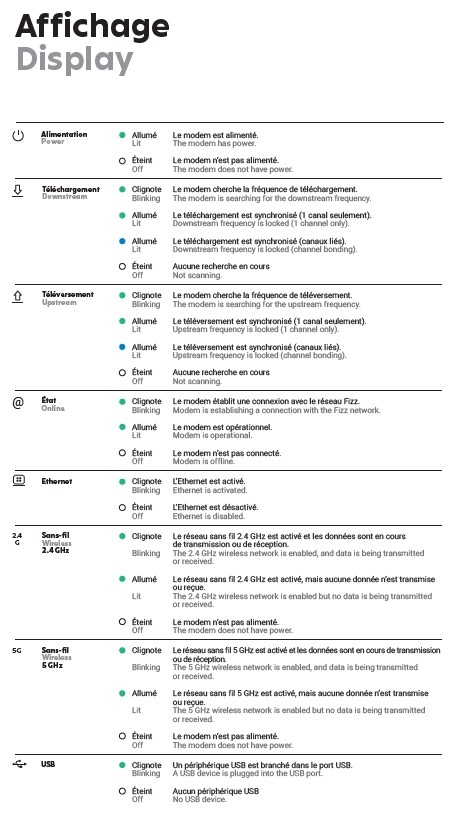Modem automatically reboots frequently
Best Answer
-
To contact Fizz : https://fizz.ca/en/contact-us
We’re here for you 24/7.
Make your way to the Solution Hub and find the help page pertaining to your issue. If you can’t find the answer, click on the (?) in the right-hand corner. That’s your door to the channels to contact us.
Leave us a message.
We’ll get back to you so you don’t have to wait around. Just leave us a message on Facebook Messenger, WhatsApp, iMessage or Twitter private.
Restart your modem :
- Unplug the power cable on your Wi-Fi modem.
- Make sure all the lights on the modem are off once you have unplugged it.
- Wait ten (10) seconds.
- Plug your modem back into the electrical outlet. Expect a three (3) minute delay to allow your devices to reconnect to the Wi-Fi network.
- Recommendation: It is more effective to restart your Wi-Fi modem by unplugging its power cable instead of pressing its power button.
Check the status of the LEDs on your Wi-Fi modem
- A list of the lights of your Wi-Fi modem and the different possible states:
- IMPORTANT: If all Wi-Fi modem LEDs are off, it may be a simple power supply issue.
- Make sure the power cable is securely connected at both ends.
- If it is plugged in using an extension cord, remove it completely. The same advice applies if the modem’s power cable is plugged into a multi-outlet.
Could the issue be the consequence of a recent change?
- A malfunctioning Wi-Fi network could be caused by one of the two (2) types of following changes:
- A. A change in your connections:
- Power cord
- Coaxial cable (with the screw-in end)
- Network cable (if your device is connected to the Wi-Fi modem with a RJ45 network cable)
- Even if nothing has been touched recently or everything seems well-connected, check each of the connections listed above.
- IMPORTANT: These cables must be well connected at both ends.
- B. A change to your Wi-Fi modem’s settings, such as:
- Changes to the password, network name, etc.
- Changes to the channel, ports, IP parameters or DHCP, etc.
- Changed parental controls, encryption, etc.
- If the malfunctioning of your modem matches with changes made to the parameters here above, you may need to reset your Wi-Fi modem to its factory settings to resolve this issue.
Restore your Wi-Fi modem to its factory settings
- IMPORTANT: This will reset any changes that have been made to your Wi-Fi modem settings to date. You may also need to reconfigure your devices’ Wi-Fi settings (network name, password, etc.).
- Using a small, sharp object, press the modem’s reset button for 10 seconds.
- Once your modem has restarted, follow the same instructions you used when you initially installed it.
- Reminder: The default username (Default Wi-Fi network) and password (Default key) for your Wi-Fi network are written on a sticker on the back of your Wi-Fi modem.
0
Answers
-
Hello Jiong
I am sorry to hear about this situation.
I have verified your connection and the moment the WIFI appears to be off.
Please make sure the coaxial cable is well connected ad not damaged in any way.
Also, please make sure the modem's power cord is connected directly to the electrical outlet on the wall.
Please try to avoid using extenders or surge protectors. If possible, please try testing using a different electrical outlet.
Here you can find more troubleshooting you can try: https://fizz.ca/en/faq/my-wi-fi-network-cutting-how-do-i-fix-it
If the issue persists please reach our support team.
Have a lovely day,
-Alex0 -
Hi I tried to restart the modem, and I also tried to reset to factory setting. But the modem continues reboots about every half an hour. I hope there is someone who can check the modem to see if there is any problem from the modem!
0 -
I recall that some modems can be configured to reboot themselves, so make sure that you haven't accidentally changed any such settings in the modem.
Another cause could be a faulty router or firmware. If there is an issue with the firmware, then the memory could become exhausted quickly which would cause the router to reboot. I think it would be best to just ask for a replacement at this point.
0 -
A technician came this afternoon and checked the cable. He said it’s the modem. So I got another modem and hopefully this one will be good! Thank you to your response and help!
0