Cannot load up fizz login
Answers
-
Are you using a vpn or some add blocker or special dns?
Did you try from a computer using a browser in private mode?0 -
This happens to me from time to time, I refresh and wait a few minutes and it usually solves it.
0 -
@Ansieh said:
Hello this has been happening to me since January 2025. Everytime I try login to my fizz account it turns into a blank page like attached. I tried multiple machines and phones to login and it stays the same. Customer support has been no help for the last 6 months.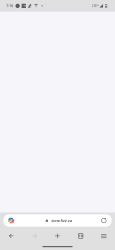
This is a very common problem with the Fizz website. Just refresh the page a few times and it will work. You can also use a browser in private mode.
0 -
Hi use browser in private mode for Fizz website.
0 -
Hello @Ansieh ,
Sorry to hear about the issue.
You were contacted a few days ago by our colleagues but you never replied back on e-mail.
In this case, we will need the HAR file when trying to access the Fizz gateway to log to your account.
Here is what you need to do :
- Open Chrome Developer Tools:
Access Chrome's Developer Tools by pressing F12 or right-clicking on a webpage and selecting "Inspect" or "Inspect Element". Then, click on the "Network" tab.
Start Recording:
In the Network tab, locate the red recording button (a circle) in the top left corner. If it's grey, click it to start recording network requests.Preserve Log:
Check the "Preserve log" checkbox. This ensures that network requests are not cleared when you navigate to a new page.Clear Existing Logs (Optional):
If you want to start with a clean slate, click the "Clear" button (a circle with a line through it) to remove any existing network logs.Reproduce the Issue:
Perform the actions on the webpage that are causing the problem you want to capture in the HAR file.Save the HAR File:
Once you've reproduced the issue, right-click anywhere in the Network panel's request list and select "Save all as HAR with Content".Save the File:
Choose a location on your computer and save the file with the .har extension.
After you finish these steps, please either submit a new complaint with this file attached or if you can find the e-mail that our colleagues sent us you can reply there with the file attached also.
Once you send these details, we will re-open the ticket so our team can check what`s wrong.
Thank you for your understanding.
Have a good one,
Raul, Community Moderator0