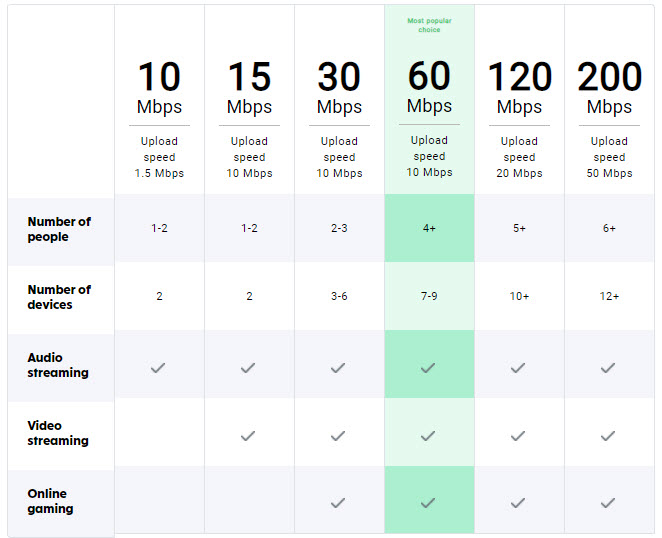Follow Up : Regular home internet interruption
This is follow up from the post of last week about regular weekly interruption on Sun/Mon from 10:30AM ~ 2:30PM.
It happened again. Now we have had day light saving time, today it happened between 11:50AM to 3:40PM. No other interruption from other users.
The question is since I do not use data plan on my cell phone (other company), I can not contact facebook unless I acquire one which I'm really not looking into.
So this is kind a frustrating situation. Well, since this weekend I do not want to spend anymore time tackling this, next week I will contact facebook link assuming it will happen again regardless of interruption or not.
Phone based isp's price increase is unreal and I switched to fizz but its really hard to make internet reliable commodity even in 2023. Sigh.. Well thanks for people who gave me feedback last week, I think I will stick around little longer.
Best Answer
-
Hello colonyan,
I am sorry for the situation encountered with your internet service,
I have verified your account and I can see that you have not reached out to our customer support team to assist you further with the issue encountered.
Please contact us in private in order to advise further and propose a solution for your specific issues.
The signals that I see could be solved by following the below steps and if not, contact us in private.
Please, electrically restart your modem, by disconnecting the power cord from the back, wait for 30 seconds and then plug it back in?
You might have to restart your devices connected to the Wi-Fi and with the ethernet cable too.
Also, please disconnect the coaxial cable from the back and from the coaxial outlet, wait for 20 seconds then connect them back and make sure that it is well screwed at both ends.
To reach us in private, go to the following link: https://fizz.ca/en/faq/my-wi-fi-network-cutting-how-do-i-fix-it
Once there, on the bottom right corner you will see the chat bubble, then choose chat if you want to discuss with us in real time or messenger/whatsapp if you don't.
I count on your understanding!
Have a good one!
-Eugen0
Answers
-
Hi @colonyan
You should contact the support and ask to monitor your connection, I believe that can also see the informations for the down in their system or at least connect to your modem and check the logs.
edited: I went to see your previous discussion and the @Whizz, a Fizz's employe, said this or more information about cutoffs, you can verify this FAQ: https://fizz.ca/en/faq/my-wi-fi-network-cutting-how-do-i-fix-it
Did you try that manipulation?
Did you try to reset your modem?
Restore your Wi-Fi modem to its factory settings
IMPORTANT: This will reset any changes that have been made to your Wi-Fi modem settings to date. You may also need to reconfigure your devices’ Wi-Fi settings (network name, password, etc.).
- Using a small, sharp object, press the modem’s reset button for 10 seconds.
- Once your modem has restarted, follow the same instructions you used when you initially installed it.
- Reminder: The default username (Default Wi-Fi network) and password (Default key) for your Wi-Fi network are written on a sticker on the back of your Wi-Fi modem.
source: https://fizz.ca/en/faq/my-modem-connected-cable-my-connection-keeps-cutting-out-how-do-i-fix
You can chat in direct
• Sign into your account
• Follow the link on this page: https://fizz.ca/en/faq/im-unable-log-my-fizz-account-what-do-i-do
• Wait 3 seconds for the green bubble with a '❔' appears at the bottom right of the browser, if you use a phone you must use it in desktop or horizontal mode
• Choose the option 💬 chat
• If the green bubble does not appear make sure your ad blocker is disabled, otherwise try with another browser.
Or by private message on Facebook: https://www.facebook.com/fizzca/
0 -
Sorry to read that
0 -
Hello there!
I suppose you're better to open a ticket with the support and maybe they will be able to identify and solve your problem. Good luck!
0 -
My Wi-Fi network is cutting out. How do I fix it?
Take note of the various sources of attenuation of your Wi-Fi signal
Consider adjusting your Fizz Home Internet plan to better meet your needs
Test each of the two (2) frequency bands of your Wi-Fi modem
Try manually selecting different Wi-Fi channels on your modem
Temporarily turn off all other devices that are using your Wi-Fi network
Reset your Wi-Fi modem to its factory settings
Take note of the various sources of attenuation of your Wi-Fi signal
- The waves in your Wi-Fi network may be attenuated by various obstacles and sources of interference, causing decreases in speed and partial or complete disconnections of your internet connection.
- Sources of interference include:
- Nearby Wi-Fi networks
- Surveillance cameras
- Baby monitors
- Microwave ovens
- Etc.
- Obstacles to Wi-Fi waves include:
- Construction materials (concrete, aluminum, etc.)
- Heated flooring
- Mirrors
- Windows
- Etc.
- Recommendation: If you are unable to change your environment to limit sources of Wi-Fi signal attenuation, it would be better to use a network cable (RJ45).
- A cable is included in the original box of your Fizz Wi-Fi modem.
Restart your Wi-Fi modem
- Unplug the power cable on your Wi-Fi modem.
- Make sure all the lights on the modem are off once you have unplugged it.
- Wait ten (10) seconds.
- Plug your modem back into the electrical outlet. Expect a three (3) minute delay to allow your devices to reconnect to the Wi-Fi network.
- It is more effective to restart your Wi-Fi modem by unplugging its power cable instead of pressing its power button.
Consider adjusting your Fizz Home Internet plan to better meet your needs
- Which speed should I choose?
- Here are some examples of average usage:
- Note: The speeds above occur when the wireless connection is optimal, without interference or congestion.
- Multiple users or devices share your internet connection’s bandwidth.
- Some of the devices connected to the wired or Wi-Fi network could also be using bandwidth in the background.
Test each of the two (2) frequency bands of your Wi-Fi modem
- Your Fizz Wi-Fi modem uses by default the to frequency band steering technology. When this function is disabled, the Wi-Fi modem will display two (2) frequency bands, 2.4 GHz and 5 GHz.
The modification of this option is possible thanks to the mobile application Fizz Wi-Fi:
- Choose: ''My Wi-Fi''
- Select your Wi-Fi network
- Select: ''Advanced Settings''
- Band Steering ''On/Off''
- The Fizz Wi-Fi app is available for free at various online stores (Apple Store and Google Play Store).
This change can also be applied through the Wi-Fi modem user interface:
- 1. Log in at: 192.168.0.1 from the web browser of any device.
- 2. Log in using the following information:
- Username: cusadmin
- Password: xxxxxxxx (Password you chose during initial setup)
- 3. Go to the next section to apply changes:
- Wireless ->Advanced -> 2.4 Ghz or 5Ghz -> Band Steering (Disable)
- If you do not remember the password you entered during setup, press and hold the "Reset" button behind the modem to reset your Wi-Fi modem back to its factory settings.
Try manually selecting different Wi-Fi channels on your modem
- A series of channels are available on each frequency (2.4 and 5 GHz) of your Wi-Fi modem. Interference can have an impact on these channels.
- Manually changing the channels used for your Wi-Fi connection can improve your modem’s signal.
- There are two ways to manually change Wi-Fi channels.
- Option 1: With the Fizz Wi-Fi app.
- 1. Once in the app, choose My Wi-Fi.
- 2. Select your Wi-Fi network.
- 3. Select Advanced settings.
- 4. You’ll see Wi-Fi 2.4 and Wi-Fi 5. Select a different channel for each frequency.
- Choose a channel that’s far from the one your modem currently uses, and test it for a few days to see whether things improve or not. Ex. Go from channel 6 to 11. Or, from channel 6 to 1.
- Option 2: With a browser.
- 1. Connect to your Wi-Fi network.
- 2. Open the browser on any device, and enter the address 192.168.0.1
- 3. Log in using these credentials:
- Username: cusadmin
- Password: (Enter your password, the one you chose when you initially configured your network)
- 4. In the green bar, select Wireless.
- 5. Then select:
- Basic settings
- 5 GHz and/or 2.4 GHz
- Wireless channel
- 6. Select a different channel.
- Choose a channel that’s far from the one
- your modem currently uses, and test it for a few days to see whether things improve or not. Ex. Go from channel 6 to 11. Or, from channel 6 to 1.
Temporarily turn off all other devices that are using your Wi-Fi network
- For testing purposes, leave only one device connected to your Wi-Fi network.
- If possible, perform a test with a different device to ensure that the issue is not caused by the initial test device used.
Reset your Wi-Fi modem to its factory settings
- IMPORTANT: This will reset any changes that have been made to your Wi-Fi modem settings to date. You may also need to reconfigure your devices’ Wi-Fi settings (network name, password, etc.).
- Using a small, sharp object, press the modem’s reset button for 10 seconds.
- Once your modem has restarted, follow the same instructions you used when you initially installed it.
- Reminder: The default username (Default Wi-Fi network) and password (Default key) for your Wi-Fi network are written on a sticker on the back of your Wi-Fi modem.
You can chat in direct
• Sign into your account
• Follow the link on this page: https://fizz.ca/en/faq/im-unable-log-my-fizz-account-what-do-i-do
• Wait 3 seconds for the green bubble with a '❔' appears at the bottom right of the browser, if you use a phone you must use it in desktop or horizontal mode
• Choose the option 💬 chat
• If the green bubble does not appear make sure your ad blocker is disabled, otherwise try with another browser.
Or by private message on Facebook: https://www.facebook.com/fizzca/
0