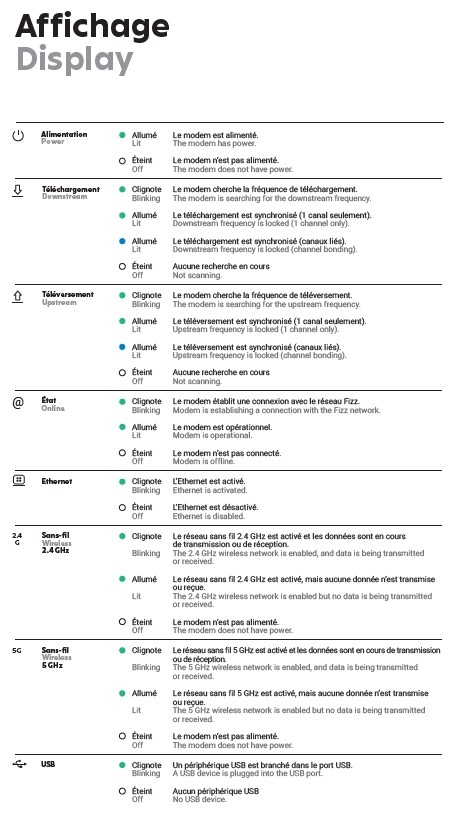Any internet interuption in the south shore (brossard )
My internet stop working it was working good but stoped i did do a unplug and restart modem and i have nothing i have 5 green lights (power-download is flashing then 2 lights missing 2.4 and 5 g is on green but i have normaly 2 middle lights blue but nothing now i did a reset unplugged nothing ? What sould i do ?
Best Answer
-
Hi @sacha P.
It seems a problem in your sector these are some guides https://fizz.ca/en/faq/my-wi-fi-network-cutting-how-do-i-fix-it or https://fizz.ca/en/faq/my-modem-connected-cable-my-connection-keeps-cutting-out-how-do-i-fix
You can chat in direct
• Sign into your account
• Follow the link on this page: https://fizz.ca/en/faq/im-unable-log-my-fizz-account-what-do-i-do
• Wait 3 seconds for the green bubble with a '❔' appears at the bottom right of the browser, if you use a phone you must use it in desktop or horizontal mode
• Choose the option 💬 chat
• If the green bubble does not appear make sure your ad blocker is disabled, otherwise try with another browser.
Or by private message on Facebook: https://www.facebook.com/fizzca/
0
Answers
-
This is the lights i have two middle one normaly are blue now nothing lol help my tech guys :) and gals
0 -
Hi @sacha P.
Try to turn off the modem, unscrew the coaxial cable, wait 5 minutes, screw back the coaxial cable and power on
If it doesn't work it seems a problem in your sector, contact the support
You can chat in direct
• Sign into your account
• Follow the link on this page: https://fizz.ca/en/faq/im-unable-log-my-fizz-account-what-do-i-do
• Wait 3 seconds for the green bubble with a '❔' appears at the bottom right of the browser, if you use a phone you must use it in desktop or horizontal mode
• Choose the option 💬 chat
• If the green bubble does not appear make sure your ad blocker is disabled, otherwise try with another browser.
Or by private message on Facebook: https://www.facebook.com/fizzca/
0 -
Main navigation
QC | EN
I connected my device using a network cable, but I still have no connection to the internet. How do I fix it?
Try accessing the internet using a browser, software or application
If possible, connect another device to your Wi-Fi modem
If you’re using a computer, use an antivirus software to scan it for viruses and other malware
If you’re using a computer, make sure it automatically obtains its IP address
Make sure there is no proxy server configured
Temporarily disable your security software or application
Reset your device’s network settings
Try accessing the internet using a browser, software or application
- Here are some examples of web browsers you could use:
- Google Chrome
- Microsoft Internet Edge (Internet Explorer)
- Mozilla Firefox
- Apple Safari
- Etc.
If possible, connect another device to your Wi-Fi modem
- To test whether the wired connection is functioning, use the cable to connect another device to your Wi-Fi modem.
- If the second device can connect to the Internet, then you are encountering a software or hardware problem with the first device. Refer to the device manufacturer or a specialist to resolve this issue.
- You must restart your Wi-Fi modem every time you connect a device via cable to the modem.
If you’re using a computer, use an antivirus software to scan it for viruses and other malware
- It’s possible that your device is unable to access the internet because of malware.
- Make sure you carry out a complete scan of your system using up-to-date security software.
Restart your Wi-Fi modem
- Unplug the power cable on your Wi-Fi modem.
- Make sure all the lights on the modem are off once you have unplugged it.
- Wait ten (10) seconds.
- Plug your modem back into the electrical outlet. Expect a three (3) minute delay to allow your devices to reconnect to the Wi-Fi network.
- Recommendation: It is more effective to restart your Wi-Fi modem by unplugging its power cable instead of pressing its power button.
If you’re using a computer, make sure it automatically obtains its IP address
- Your computer must obtain a valid IP address from the Wi-Fi Fizz modem (dynamic IP vs. fixed IP) in order to access the Fizz Home Internet service.
- The location of these settings may vary from one device to another. Here are two examples:
- PC: Settings → Network and Internet → Network and Sharing Center → Ethernet → Properties → Internet Protocol Version 4 (TCP/IPv4) → Properties → General et Alternative configuration → Select:
- Obtain an IP address automatically
- Obtain DNS server address automatically
- Obtain a private IP automatically
- Mac: Click on the apple → System preferences → Network → Configure IPv4 → Via DHCP
- This configuration is also necessary when using version 6 protocol (dynamic IPV6 - automatic).
Make sure there is no proxy server configured
- A proxy server is an intermediary between your devices and the internet; this type of configuration can prevent you from accessing the internet.
- The location of these settings can vary from one device to another. Here are two examples:
- PC: Settings → Network and Internet → Proxy
- Turn off Use a proxy server
- Mac: Click on the apple → System preferences → Network → Advanced → Proxies
- Uncheck Web proxy
- If you have voluntarily configured a proxy server, disable it temporarily to test your internet connection.
Temporarily disable your security software or application
- This type of software could be responsible for your poor internet connection.
- To test your connection to the Internet, temporarily disable this software or application.
- The process of disabling software and apps may vary from one device to another. Here are some examples:
- To uninstall security software on a PC:
- Settings
- Applications
- Choose the security application you wish to uninstall
- Uninstall
- To uninstall Windows Defender:
- Open the Start menu
- Settings
- Updates and security
- Windows Defender
- Virus & threat protection
- Virus & threat protection settings
- Toggle off Real-time protection
- To disable the Firewall on a Mac
- Click on the apple
- System preferences
- Security & privacy
- Firewall
- Click Firewall off
Reset your device’s network settings
- IMPORTANT: This process may also reset your settings for Wi-Fi, Bluetooth, etc.
- Some corrupted network settings can compromise your access to the internet.
- The location of these settings can vary from one device to another. Here are two examples:
- PC: Settings → Network and internet → Reset network settings → Reset now → Yes
- Mac: Click on the apple → System preferences → Network → Advanced → TCP/IP → Renew DHCP lease
- This option will not be available on all platforms.
Internet Home Internet Technical issues
Chat Bubble
https://fizz.ca/themes/bookmark_2018/images/bubble-icon.svg
https://fizz.ca/themes/bookmark_2018/images/close.pngFooter main navigation
Terms & Conditions Privacy My Rewards Wireless Code Accessibility Internet Code
© Fizz 2023
1 -
Main navigation
QC | EN
None of my devices can access the internet, via Wi-Fi or with a cable. How do I fix it?
Make sure your Fizz Home Internet plan has been activated
Check the status of the LEDs on your Wi-Fi modem
Could the issue be the consequence of a recent change?
Restore your Wi-Fi modem to its factory settings
Make sure your Fizz Home Internet plan has been activated
- To verify that your plan has been activated:
- Log into your account and go to My plans.
- Even if your plan hasn’t been activated, your Wi-Fi modem may be broadcasting but you will not be able to access the internet.
Restart your Wi-Fi modem
- Unplug the power cable on your Wi-Fi modem.
- Make sure all the lights on the modem are off once you have unplugged it.
- Wait ten (10) seconds.
- Plug your modem back into the electrical outlet. Expect a three (3) minute delay to allow your devices to reconnect to the Wi-Fi network.
- Recommendation: It is more effective to restart your Wi-Fi modem by unplugging its power cable instead of pressing its power button.
Check the status of the LEDs on your Wi-Fi modem
- A list of the lights of your Wi-Fi modem and the different possible states:
- IMPORTANT: If all Wi-Fi modem LEDs are off, it may be a simple power supply issue.
- Make sure the power cable is securely connected at both ends.
- If it is plugged in using an extension cord, remove it completely. The same advice applies if the modem’s power cable is plugged into a multi-outlet.
Could the issue be the consequence of a recent change?
- A malfunctioning Wi-Fi network could be caused by one of the two (2) types of following changes:
- A. A change in your connections:
- Power cord
- Coaxial cable (with the screw-in end)
- Network cable (if your device is connected to the Wi-Fi modem with a RJ45 network cable)
- Even if nothing has been touched recently or everything seems well-connected, check each of the connections listed above.
- IMPORTANT: These cables must be well connected at both ends.
- B. A change to your Wi-Fi modem’s settings, such as:
- Changes to the password, network name, etc.
- Changes to the channel, ports, IP parameters or DHCP, etc.
- Changed parental controls, encryption, etc.
- If the malfunctioning of your modem matches with changes made to the parameters here above, you may need to reset your Wi-Fi modem to its factory settings to resolve this issue.
Restore your Wi-Fi modem to its factory settings
- IMPORTANT: This will reset any changes that have been made to your Wi-Fi modem settings to date. You may also need to reconfigure your devices’ Wi-Fi settings (network name, password, etc.).
- Using a small, sharp object, press the modem’s reset button for 10 seconds.
- Once your modem has restarted, follow the same instructions you used when you initially installed it.
- Reminder: The default username (Default Wi-Fi network) and password (Default key) for your Wi-Fi network are written on a sticker on the back of your Wi-Fi modem.
Internet Home Internet Technical issues Wi-Fi Wi-Fi Modem
Chat Bubble
https://fizz.ca/themes/bookmark_2018/images/bubble-icon.svg
https://fizz.ca/themes/bookmark_2018/images/close.pngFooter main navigation
Terms & Conditions Privacy My Rewards Wireless Code Accessibility Internet Code
© Fizz 2023
0 -
Did you solved?
0 -
Hello sacha P.,
I am sorry for the situation encountered,
I can see that you have contacted our customer support team and we informed you that there were some issues with the internet connection in your area at that time. A team of technicians was sent there as soon as possible to solve it.
The signals are looking good now and you should be able to use your internet now.
As a useful tip, for the moment, I can only suggest you check the light "@" of your modem from time to time and if it is lit up and stable green, your connection was restored and you will need to electrically restart the modem once more.
To restart the modem, disconnect the power cable from the back, wait for 20 seconds then plug it back in.
Here you can see a video with the instructions as well at point 2: https://fizz.ca/en/faq/my-wi-fi-network-cutting-how-do-i-fix-it
Thank you for your understanding!
Have a good one!
-Eugen0