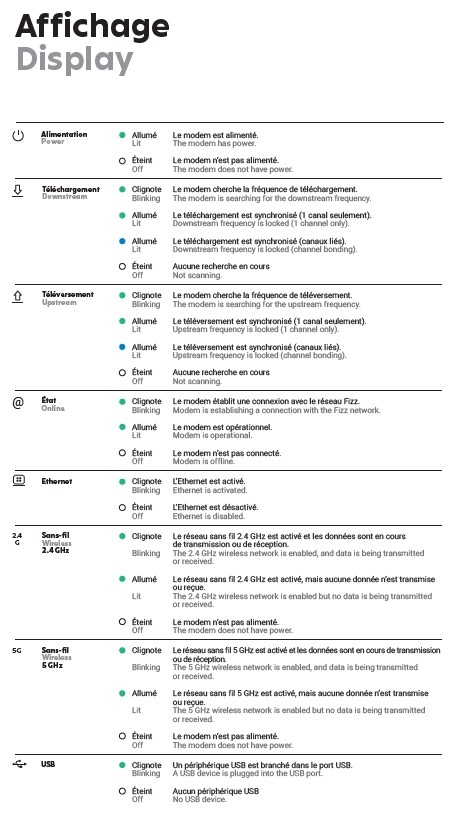Light blue download arrow on modem with spotty downloads.
I'm getting a light blue download arrow a few times now on the modem after which I have to unplug to clear the problem. After a while it comes backs. This light blue color is not in the manual.
Best Answer
-
Hello Philippe R. 64315!
If the connection works properly, and as long as there's a blue color on the download and upload arrows, everything should be fine. If, however, your direct connection is impacted such as on download speeds, we'll indeed have to investigate further, so kindly contact us on any of our private communication channels so we can help you in a quicker manner.
You could also try the troubleshooting step provided by Dapfizzer just to see if the situation is resolved, and also take a speed test to see your real download speeds.
We remain at your disposal for anything else!
-Ionut0
Answers
-
Hi Philippe,
here's a list of the lights of your Wi-Fi modem and the different possible states:
Source: https://fizz.ca/en/faq/none-my-devices-can-access-internet-wi-fi-or-using-cable-how-do-i-fix-it
0 -
If the problem still persists, I suggest you to contact Fizz’s support team directly to inquire about this issue, they will be able to do some further investigation to correct this situation. You can do it by opening the following link: https://fizz.ca/en/faq/status-services and simply scroll down until you see the green bubble, than click on it to start your chat session with the customer service.
If the chat bubble still does not appear at the bottom of the page, on the right, after a few seconds, the number of pending sessions is higher than the service’s processing capacity. At that time, you can leave a message on the other proposed communication channels:
-By private message on Facebook/Messenger: https://facebook.com/fizzca.
-By private message on Twitter : https://mobile.twitter.com/fizz_ca
-Whatsapp : (438) 393-5814
0 -
That's weird. Maybe it's off and and getting blue bleed from the upload arrow
0 -
What do you think?
1 -
You can try a factory reset of your modem, thus resetting the modem to factory conditions, by pressing and holding in the small button on the back of the modem with a thin, pointed object, for 10+ seconds. Then wait a few minutes until all lights are on and the update is complete. This could resolve this concern about the modem’s temporary inability to find network access.
Then you'll have to open your web browser and then a Easy-Connect page by Fizz will appear and ask you to re-enter the name of the network and also the password. This operation, when you try to reconnect to your network, is more efficient when your device is directly connected to the modem, but you can also do it without a cable. It'll be as you did it when you first installed it.
The network name used, if you do the manoeuvre directly connected to the modem with the (RJ45) Ethernet cable provided by Fizz, will be created by you, as will the password, since the modem will have been reinitialized.
However, if you do the operation without the cable, you will need to use the codes shown on the modem to be able to access wi-fi first...
Following this maneuver, you will have to give some time to the modem because it will have to perform a complete update. However, it should be perfectly opperational following this update
1