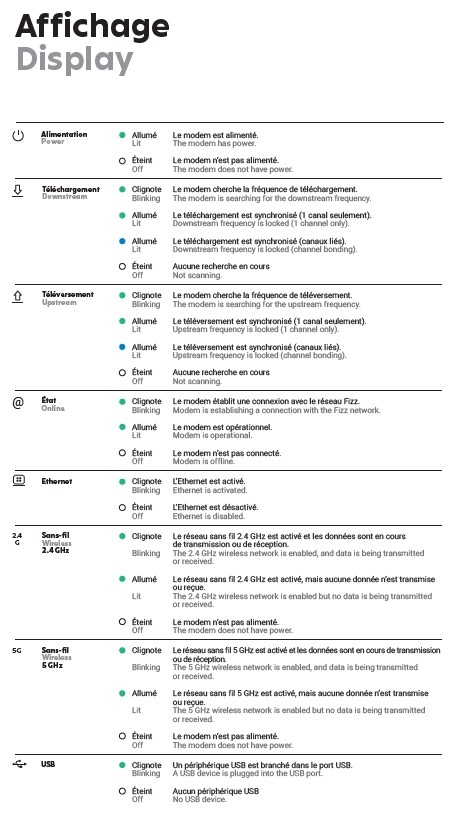I plug my thing the guy came not working
I don’t understand that you don’t have a number that i can call so they help me it’s not working
Best Answer
-
Hello Marieeve2998,
I am sorry for the situation encountered,
I have verified your account and I can see that you managed to get help from our customer support team.
The issue was solved with a remote manipulation done from our end that reestablished the connection.
In case you encounter any other issues with your internet service, you can use this FAQ for some troubleshooting steps: https://fizz.ca/en/faq/my-wi-fi-network-cutting-how-do-i-fix-it
Thank you for your understanding!
Have a good one!
-Eugen0
Answers
-
Hi Marie-Eve,
if this situation is due to a pending activation service, that you can check in your Fizz account under: My plans, as long as the activation is not completed and remains ongoing in the system, only Fizz’s support team can correct it.
Here's a list of the lights of your Wi-Fi modem and the different possible states:
IMPORTANT: If all Wi-Fi modem LEDs are off, it may be a simple power supply issue.
Make sure the power cable is securely connected at both ends.
If it is plugged in using an extension cord, remove it completely. The same advice applies if the modem’s power cable is plugged into a multi-outlet.
However, you can try to unplug the modem from the power outlet for a few moments in order to restart it and then, after reconnecting it, test the services to make sure.
Therefore, here is the procedure for installing the Fizz modem: https://fizz.ca/en/faq/how-install-my-wi-fi-modem
If the problem persists despite the possible corrections proposed by the troubleshooting, you'll have to contact Fizz’s support team directly to inquire about that issue, they will be able to do some further investigation to correct this situation as well as provide you advice and precise answers. You can do it by opening the following link: https://fizz.ca/en/faq/status-services and simply scroll down until you see the green bubble, than click on it to start your chat session with the customer service.
If the chat bubble still does not appear at the bottom of the page, on the right, after a few seconds, the number of pending sessions is higher than the service’s processing capacity. At that time, you can leave a message on the other proposed communication channels:
-By private message on Facebook/Messenger: https://facebook.com/fizzca.
-By private message on Twitter : https://mobile.twitter.com/fizz_ca
-Whatsapp : (438) 393-5814
0 -
@Marieeve2998 Hi Make sure your Fizz Home Internet plan has been activated
- To verify that your plan has been activated:
- Log into your account and go to My plans.
- Even if your plan hasn’t been activated, your Wi-Fi modem may be broadcasting but you will not be able to access the internet.
Restart your Wi-Fi modem
- Unplug the power cable on your Wi-Fi modem.
- Make sure all the lights on the modem are off once you have unplugged it.
- Wait ten (10) seconds.
- Plug your modem back into the electrical outlet. Expect a three (3) minute delay to allow your devices to reconnect to the Wi-Fi network.
- Recommendation: It is more effective to restart your Wi-Fi modem by unplugging its power cable instead of pressing its power button.
Check the status of the LEDs on your Wi-Fi modem
- A list of the lights of your Wi-Fi modem and the different possible states:
- IMPORTANT: If all Wi-Fi modem LEDs are off, it may be a simple power supply issue.
- Make sure the power cable is securely connected at both ends.
- If it is plugged in using an extension cord, remove it completely. The same advice applies if the modem’s power cable is plugged into a multi-outlet.
Could the issue be the consequence of a recent change?
- A malfunctioning Wi-Fi network could be caused by one of the two (2) types of following changes:
- A. A change in your connections:
- Power cord
- Coaxial cable (with the screw-in end)
- Network cable (if your device is connected to the Wi-Fi modem with a RJ45 network cable)
- Even if nothing has been touched recently or everything seems well-connected, check each of the connections listed above.
- IMPORTANT: These cables must be well connected at both ends.
- B. A change to your Wi-Fi modem’s settings, such as:
- Changes to the password, network name, etc.
- Changes to the channel, ports, IP parameters or DHCP, etc.
- Changed parental controls, encryption, etc.
- If the malfunctioning of your modem matches with changes made to the parameters here above, you may need to reset your Wi-Fi modem to its factory settings to resolve this issue.
Restore your Wi-Fi modem to its factory settings
- IMPORTANT: This will reset any changes that have been made to your Wi-Fi modem settings to date. You may also need to reconfigure your devices’ Wi-Fi settings (network name, password, etc.).
- Using a small, sharp object, press the modem’s reset button for 10 seconds.
- Once your modem has restarted, follow the same instructions you used when you initially installed it.
- Reminder: The default username (Default Wi-Fi network) and password (Default key) for your Wi-Fi network are written on a sticker on the back of your Wi-Fi modem.
0