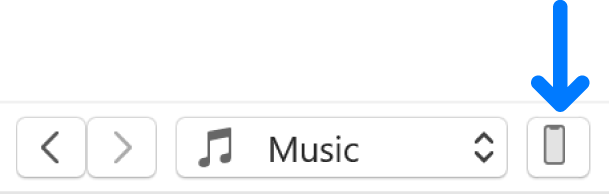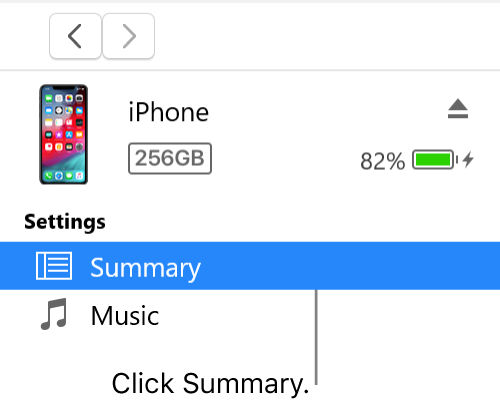How do I transfer apps, settings, downloads, etc. to new iPhone
I have an iPhone 7 on its last legs. I want to get an iPhone SE and transfer everything to it.
The problem: moving the Fizz SIM card from the old phone to the new one is simple enough to get phone service, but that doesn't transfer the content to the new phone.
How can I do that? Can it be done?
Many thanks,
Worried User
Best Answer
-
Hi,
for my part, I would advise you to use iTunes, for the simple reason that you can make a full backup of your device, reusable if necessary, before transferring the data contained on the old phone to the new device.
It is a security not to be overlooked if the content of your device is important to you, and thus no matter the technical glitch or unfortunate situation, you will have peace of mind knowing that your data is fully recoverable and transferable from one device to another, even if there were to be any problems with the new device in the near future.
This operation will be as if you had never changed iPhone, since the least of your settings, as well as the whole of your data will be transferred, thus perfectly cloned and as mentioned, saved in any situation or you would need to have access to it in case of concern, rather than losing all the content of your iPhone and its data.
Back up your device
iTunes automatically backs up your device when you connect it to your computer. But you can also back up your device manually at any time. And if you have iOS 3.0 or later, iTunes can encrypt your backups to secure your data.
(1) Connect your device to the computer you normally sync with.
You can connect your device using a USB or USB-C cable or a Wi-Fi connection. To turn on Wi-Fi syncing, see Sync iTunes content on PC with devices on Wi-Fi.
(2) In the iTunes app
on your PC, click the Device button near the top left of the iTunes window.
(3) Click Summary.
(4) Click Back Up Now (below Backups).
*To encrypt your backups, select “Encrypt [device] backup," type a password, then click Set Password.
*To see the backups stored on your computer, choose Edit > Preferences, then click Devices. Encrypted backups have a lock icon in the list of backups.
Restore your device from a backup
If you ever need to restore backed-up information to your device, you can do so.
(1) your device to the computer you normally sync with.
You can connect your device using a USB or USB-C cable or a Wi-Fi connection. To turn on Wi-Fi syncing, see Sync iTunes content on PC with devices on Wi-Fi.
(2) the iTunes app
on your PC, click the Device button near the top left of the iTunes window.
(3)Click Summary.
(4)Click Restore Backup.
*If your backup is encrypted, iTunes asks you to enter the password before restoring your files and settings.
*Automatically backed-up information includes text messages, notes, call history, contact favorites, sound settings, widget settings, and more. In addition, photos in Camera Roll or Saved Photos are also backed up. Other media files (such as songs, videos, and some photos) aren’t backed up, but can be restored by syncing with iTunes.
See the user guide for your device or the Apple Support website.
Important: Before disconnecting your device from your computer, click the Eject button.
Source: https://support.apple.com/en-ca/guide/itunes/itns3280/windows
0
Answers
-
Hi ,
Apple quick start, It's very simple. Just be shure before you start then the 2 phones have the last update of Apple.
0 -
Hello @Transferer, in addition to the helpful tips from other users, there would be multiple how-to videos online in more than one of the popular video hosting services.
0 -
Transferer,
You don't need to do it whit ITunes because nothing will be erased in your IPhone 7 whit the quick start. All apps and configuration and contact will be copy from your IPhone 7 to your IPhone SE. You just need to change the SIM card.
In the future if you have a problem whit your SE you just have to put your SIM card in your old IPhone 7 and it's will be fully operational right away because all your stuff it still there.
I did it whit 4 IPhones, I know what I am talking about !
0 -
My point was in no way to question what was put forward in the previous comment my own first message, what I’m suggesting is that with a full backup on iTunes, you protect yourself from a possible malfunction, and furthermore, since you will continue to accumulate data, such as photos, applications, and others, you will be able to maintain the synchronization of this backup in the event that there is a break, theft, loss, or any other mishap, and so no matter the situation can resort to this synchronized backup over time from iTunes and iCloud, according to...
You can perfectly function as suggested by the previous message for your data transfer, my point was one with a more distant vision than just the transfer. Whatever you are told, electronics and computers are not infallible and to see further in the sense of having a complete backup would be in a way a peace of mind in the event of an unfortunate situation.
0 -
Hello All,
Thank you very much for the replies. I've backed up my current iPhone using iTunes. When I'm ready I'll restore the backup to the new phone. Hopefully all goes well.
Cheers,
Transferer (less Worried User!)
0