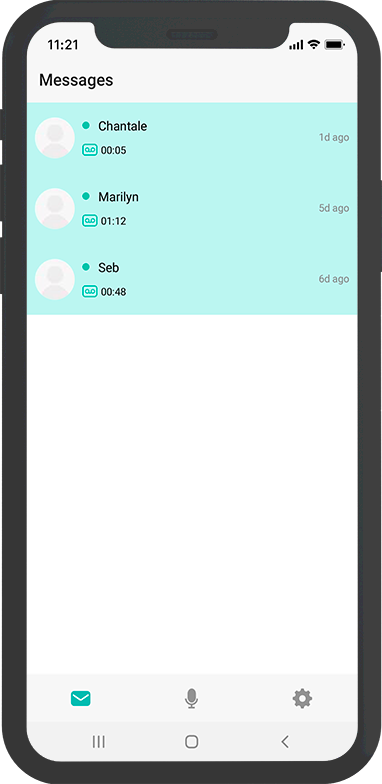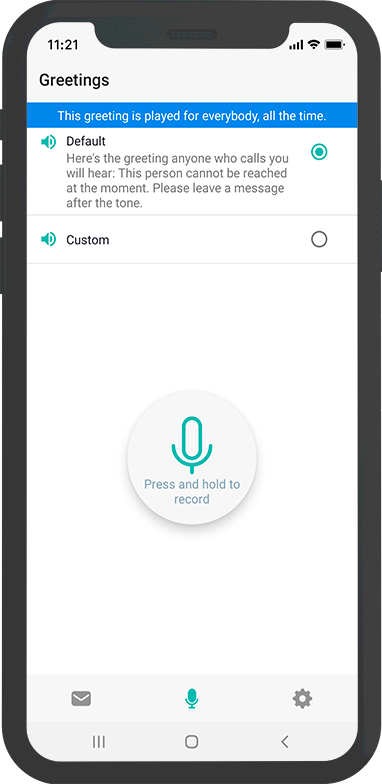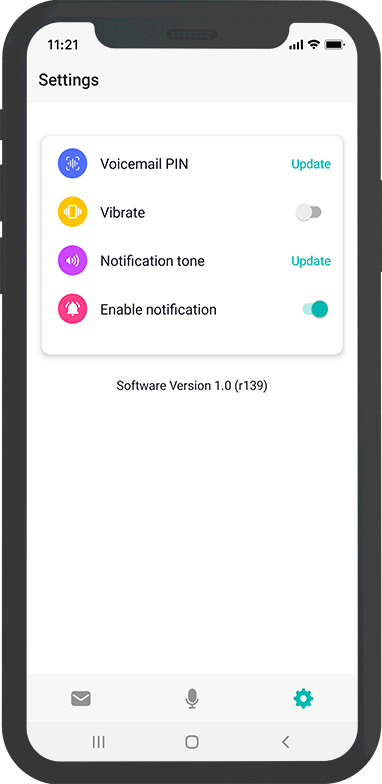How do I clear the "New voicemail" message?
I have no new messages but Call Services constantly displays a message saying "New voicemail" . I go to the Voicemail, find nothing and the message doesn't clear. How do I clear it?
Answers
-
Hi
Have you tried removing the notification (in the settings) and return it on?
0 -
There is no single "Notifications" option on my mobile (LG X Power 3)
They are all App specific
0 -
To be more clear, what I meant be "removing the notification in the settings":
Turn off the authorisation of notification from this "app" and than turning back on.
And have you tried restarting your device?
Félix
0 -
Can you provide a screenshot? @Peter C. #17754
0 -
Hi Peter,
some other members have also had some problems with Voicemail since the implementation of the Visual voicemail, and have adopted it for the most part in order to solve these problems. Since you have this option in your plan, you will have no additional fees and these concerns will be behind you.
So I suggest you adopt it too, and to do this, here’s how to install it on iOS:
First, you need iOS 15 or a later version, with a iPhone 6S or more recent.
- Go to the Phone app
- Tap the Voicemail tab
- Any issues, and you've verified you're using iOS 15 or later please turn your device on/off
- If you power-cycled your device and are still having the same issue, please send the following text: "STATE to 44744" this should do the trick.
- This is where the fun starts: Visual voicemail works with an intuitive visual interface. Honestly, you’ll wonder how you ever lived without it. Your messages will be there, on your phone screen, without even having to call your voicemail.
- Only the new messages that you will receive once your Visual voicemail has been configured will appear in it. If you already have messages on your Voicemail, these will not be transferred to the Visual voicemail.
To listen to a message:
- Simply “tap” on the message, directly on your phone screen. And no need to listen to your messages in the order they were recorded. Freedom!
- Once a message has been listened to, just select what you’d like to do with it: transfer, delete, save or even share its audio file.
- Your Visual voicemail has a total capacity of 35 messages. If you reach that limit, Fizz will send you a text letting you know it’s time to clean up and make room.
To “see” who called you:
- Since the Visual voicemail is synched with your contacts, a simple quick peek will let you know who left you a voicemail.
- Android members, if you didn’t give the app the permission to synch up with your contacts when you installed it, you’ll have to download it and go through the activation steps again so this time you give that synchronization permission.
Receiving notifications, or not.
- You can be notified by text whenever you miss a call. Mind you, now that you’ll see and access your messages directly on your phone screen, such notifications might seem superfluous. But the choice is yours.
Customizing the greeting message:
- Use your “good” voice and press the button to record your new message of three (3) seconds minimum.
- If you haven’t recorded a custom greeting yet, your Visual voicemail will let you know.
Changing the language of the app:
- The Visual voicemail will use the same language as your phone. By switching it's language of your phone to English or French, the app language will be updated automatically.
Changing the PIN :
- A PIN is not necessary for Visual voicemail. The app is only accessible from your phone and since your phone is secured via a code, a fingerprint or other, the app is in turn secured as well.
- The voicemail portion, however, works with a PIN, and you may change that PIN from the app (Android members), directly in your voicemail or online in your Fizz account (My plans > Manage plan > Advanced parameters > PIN to access your voicemail).
- IMPORTANT: non-secured sequences (example: 1234, 8888, etc.) will be refused.
To edit your settings:
- The Settings section of your Visual voicemail allows you to customize several elements.
If you change your mobile phone.
- For one, start by putting your Fizz SIM card in your new phone, and then reboot it. Your phone will authenticate itself with the Fizz mobile network, and work with your current mobile plan.
- Android members: Since the content of your old phone won’t necessarily follow your SIM card, you’ll have to among other things transfer your contacts and download the app Fizz | Visual voicemail, as well as go through the activation steps again (like when you initially set it up).
- If you had messages on your Visual voicemail, these will be lost with the reinitialization. Only the new messages received once the app has been downloaded and activated again will appear.
- Apple members: since Visual voicemail is integrated within the iOS, you’ll find it in your new phone. It is possible, however, that the messages you had with your old phone will be lost. Only the new messages received once your new phone has been configured will appear.
Source: https://fizz.ca/en/faq/whats-visual-voicemail-and-how-does-it-work
0 -
Thanks Dapfizzer for your answer :)
I misunderstood the questioning because it had never happened to me. Now I know!
1 -
I would try to uninstall the app and reinstall
0 -
Thank you!
-1