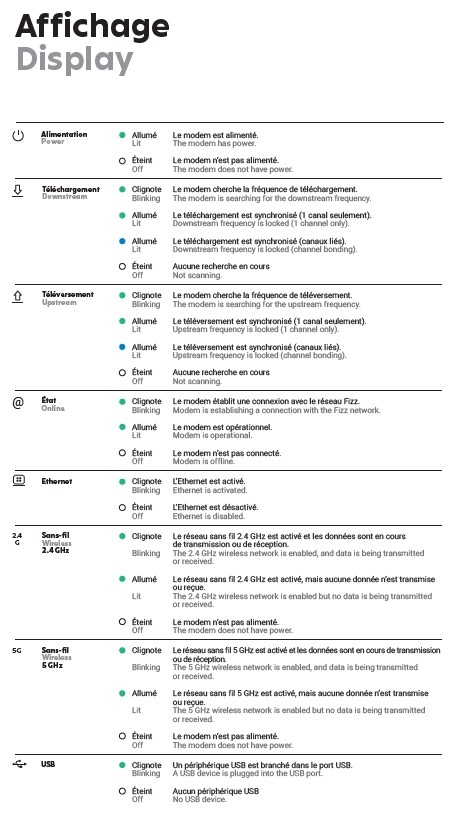The technician came to my apartment, dropped off the modem, and left without making sure it worked!
Now I'm stuck with no internet! I had my appointment for the modem installation a couple of days ago. I opted for self installation as I'm familiar with how these things work, but the Fizz policy states that the technician will stay outside in the van until I give them the OK that the wifi is working. The Technician came to my apartment, handed me the modem, asked if I had the necessary cables (which I did), and then just left. I've tried contacting Fizz, but they are very slow to respond. I need internet to work! This is unacceptable!
Best Answer
-
Did you try to restart the modem ? unplug for 1 min and then backon ? Did you try a factory reset of the modem ? Are you sure the coaxial cable is well in ? Usually, the technician is checking the signal before leaving even if he is not waiting for the modem to actually work as the first time, the modem is plugged, it would download the latest version of software and it could take more than 15 minutes to do this the first time you plugged it in. You can try to reschedule a visit with the technician if none of this fixed the issue
The coaxial cable must be properly screwed in on both ends.
Ideally, connect the power cord directly into the wall outlet instead of to a power strip.
- IMPORTANT: Once plugged in, your Wi-Fi modem will make its first system update. It may need to reboot after about 15 minutes.
Check if your Wi-Fi modem is ready
- A series of lights will appear on your modem. Make sure they match those in this picture.
Write down your modem's network name & password
- Find the network name (Default Wi-Fi Network) and password (Default Key) printed on the back of your Wi-Fi modem.
- If the network name (Default Wi-Fi Network) does not appear in the list of available networks on a Wi-Fi enabled device, it means your Wi-Fi modem's update is not complete.
- Pay close attention to characters that are similar, such as O and 0, as well as I and 1.
Configure your modem
- Select the name of your Wi-Fi network from the list of networks available to your Wi-Fi enabled device and enter the password. Your Web browser will open. You will be redirected to the "Easy Connect" interface. Follow the on-screen steps.
- You may have to open your Web browser manually.
- Prefer to use your own Wi-Fi router? Click here
- If you can’t connect with the password (Default Key) shown on the back of the modem, use the Ethernet cable to connect your Wi-Fi enabled device directly into one of the modem’s ports. Follow the on-screen steps of the “Easy Connect” interface. You’ll have the opportunity to choose your own password, and you’ll be able to connect wirelessly next time.
Download the Fizz Wi-Fi app
- This handy app lets you schedule pauses, manage access and more.
- Download it for free:
- Google Play: Click here
- App Store: Click here
- To log in, use the following credentials:
- Username: cusadmin
- Password: (enter the new password you chose)
- There you go! Your network is now ready.
Read more :
- None of my devices can access the internet, via Wi-Fi or with a cable. How do I fix it?
- My modem is connected with a cable, but my connection keeps cutting out. How do I fix this?
- I connected my device using a network cable, but I still have no connection to the internet. How do I fix it?
- I connected my device using a network cable, but my internet connection is slow. How do I fix it?
Make sure your Fizz Home Internet plan has been activated
- To verify that your plan has been activated:
- Log into your account and go to My plans.
- Even if your plan hasn’t been activated, your Wi-Fi modem may be broadcasting but you will not be able to access the internet.
Restart your Wi-Fi modem
- Unplug the power cable on your Wi-Fi modem.
- Make sure all the lights on the modem are off once you have unplugged it.
- Wait ten (10) seconds.
- Plug your modem back into the electrical outlet. Expect a three (3) minute delay to allow your devices to reconnect to the Wi-Fi network.
- Recommendation: It is more effective to restart your Wi-Fi modem by unplugging its power cable instead of pressing its power button.
Check the status of the LEDs on your Wi-Fi modem
- A list of the lights of your Wi-Fi modem and the different possible states:
- IMPORTANT: If all Wi-Fi modem LEDs are off, it may be a simple power supply issue.
- Make sure the power cable is securely connected at both ends.
- If it is plugged in using an extension cord, remove it completely. The same advice applies if the modem’s power cable is plugged into a multi-outlet.
Could the issue be the consequence of a recent change?
- A malfunctioning Wi-Fi network could be caused by one of the two (2) types of following changes:
- A. A change in your connections:
- Power cord
- Coaxial cable (with the screw-in end)
- Network cable (if your device is connected to the Wi-Fi modem with a RJ45 network cable)
- Even if nothing has been touched recently or everything seems well-connected, check each of the connections listed above.
- IMPORTANT: These cables must be well connected at both ends.
- B. A change to your Wi-Fi modem’s settings, such as:
- Changes to the password, network name, etc.
- Changes to the channel, ports, IP parameters or DHCP, etc.
- Changed parental controls, encryption, etc.
- If the malfunctioning of your modem matches with changes made to the parameters here above, you may need to reset your Wi-Fi modem to its factory settings to resolve this issue.
Restore your Wi-Fi modem to its factory settings
- IMPORTANT: This will reset any changes that have been made to your Wi-Fi modem settings to date. You may also need to reconfigure your devices’ Wi-Fi settings (network name, password, etc.).
- Using a small, sharp object, press the modem’s reset button for 10 seconds.
- Once your modem has restarted, follow the same instructions you used when you initially installed it.
- Reminder: The default username (Default Wi-Fi network) and password (Default key) for your Wi-Fi network are written on a sticker on the back of your Wi-Fi modem.
0
Answers
-
Sorry about the hassle.
Usually the technician does exactly as you mentioned, and also verifiies the signal quality on the line that is in your home.
Did you plug everything in ? Coax/Power ?
You may have to wait up to 30 minutes before the modem is ready for use after being plugged in. Once activated at central, it will boot, install a few updates, and reboot 3 or 4 times.. And then about 30 minutes later you should have 2 blue lights (2nd and 3rd) turned on, showing that it is connected to network.
To contact Fizz you would have to do it online, either via the chat option or via facebook: https://fizz.ca/en/contact-us
0 -
I had it plugged in all day! I have 2 different Coax cables. I tried one on October 23rd and the other on October 24th. Neither work.
0 -
I also contacted Fizz via Whatsapp. They said they'd make another appointment, but have yet to confirm.
0 -
Unfortunately, here we are all end users like youself, so only option is to keep contacting fizz support.
Tech should have tested the Line at least... They don't wait typically as long as the line signal is fine.
Fizz Customer service agents are only available online. Here we are all end users like you.
- Sign into your account
- Follow the link on this page: https://fizz.ca/en/faq/status-services
- Wait 3 seconds for the green bubble with a '?' appears at the bottom right of the browser, if you use a phone you must use it in desktop or horizontal mode
- Choose the option 💬 chat
- If the green bubble does not appear make sure your ad blocker is disabled, otherwise try with another browser.
PS: For me the only combination that works for CHAT, is Firefox, in a private window, and only when in the French language..
Other means of contact
- Whatsapp: (438) 393-5814
- By private message on Twitter: https://mobile.twitter.com/fizz_ca
- By private message on Facebook: https://www.facebook.com/fizzca/
CHAT however is the quickest method, but facebook is the easiest.
0 -
Usually the technician comes, verifies the signal and make sure the connection is stable. The modem installation has to be done by yourself (unless you paid for the installation).
In any case, it seems from your post that the technician did not check whether the connection is coming through correctly (which he should).
As suggested, the only thing you can do is reach out to support :/
0