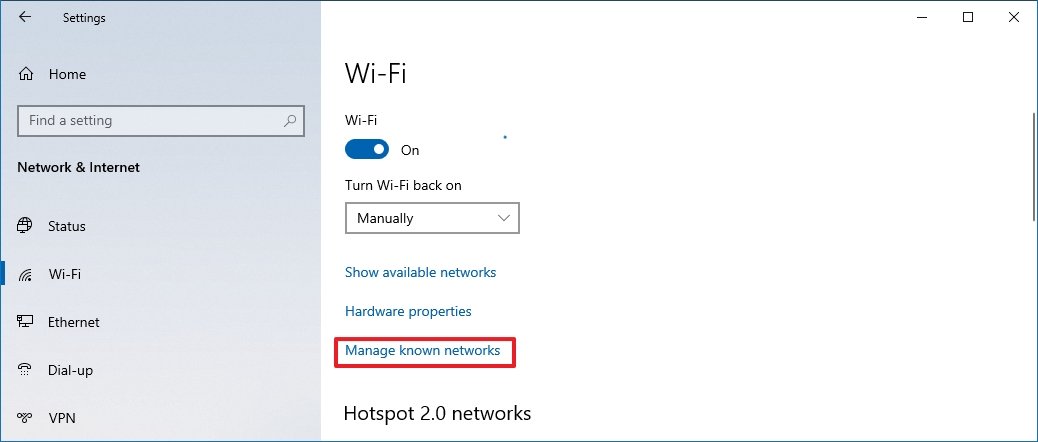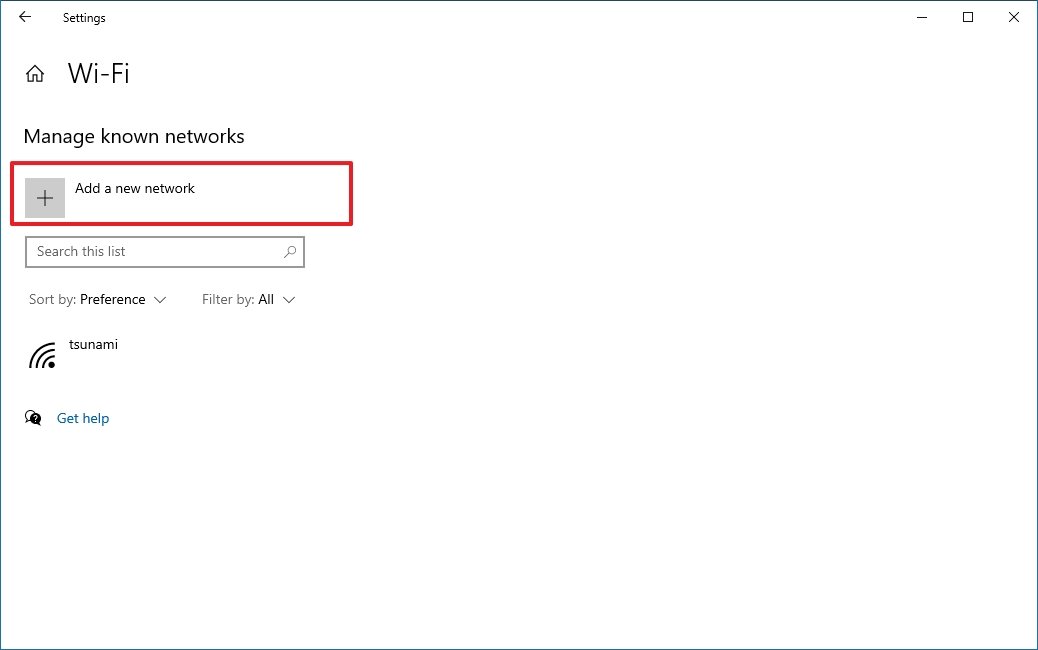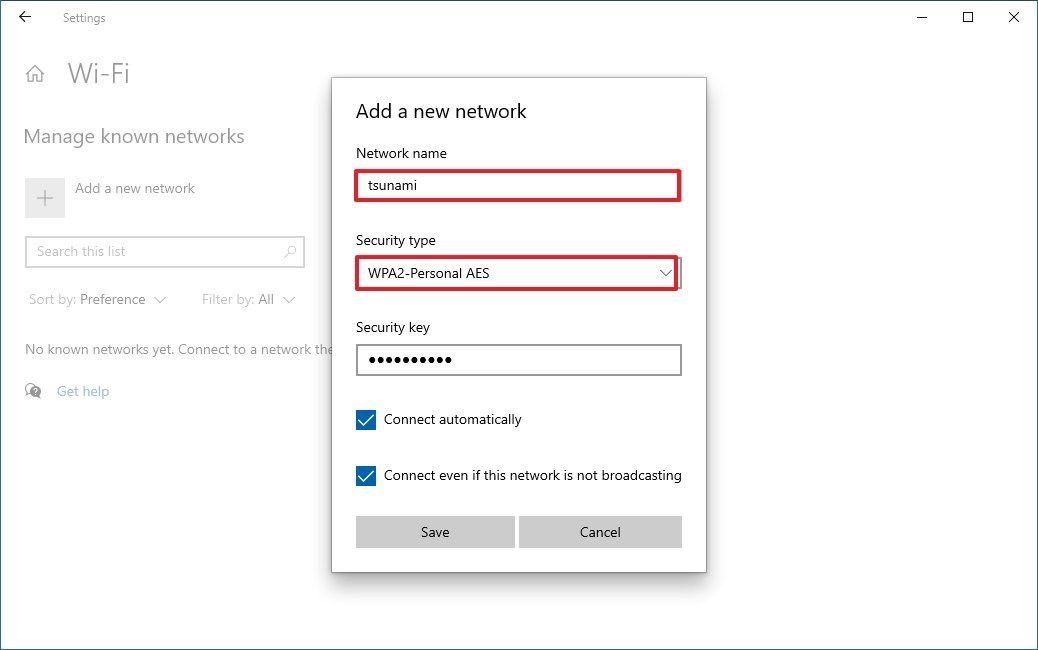False Internet default key
I just installed the new internet and the wifi password printed is false. It keep on saying wrong password
Best Answer
-
Please pay close attention to characters that are similar, such as O and 0, as well as I and 1.
I will try to reset the modem before retry
Using a thin, pointed object, hold the restart button on the Wi-Fi modem for 10+ seconds.
Once your modem has restarted, follow the same instructions as when you first installed it.
IMPORTANT: this operation will reset any changes that have been made to the settings of your Wi-Fi modem to date. You may also have to reconfigure the Wi-Fi settings of your devices (network name, password, etc. .)
After the reset please wait 15 minutes before start the procedure, the modem can needs some time to apply some updates, https://fizz.ca/en/faq/how-install-my-wi-fi-modem
0
Answers
-
Hi,
just open your web browser and you'll have to choose your new network name (SSID) also put a new password created by your own...
0 -
Can you please be more specific? I am a bit confused. I cannot login to the new installed wifi so I cannot move on to step five
0 -
0
-
I don’t have a cable to do that 😅
0 -
If you're directly connected by wire to the modem, you won't have to enter the password you need to enter to acces the wifi... But then you'll be able to change it.
0 -
i don’t have a cable to do that though. Is there a way to contact customer service on phone?
0 -
The technician brought you one with the modem, it's included in the equipment.
1 -
Yes, but my laptop don’t take Ethernet cable
0 -
Oh, it changes everything then!
So you can see the network on your laptop but cannot access into it with the password written behind the modem.
Ok, try to do it by using these steps, with the network name and password behind the modem...
Maybe this time it'll work.
- Open Settings.
- Click on Network & Security.
- Click on Wi-Fi.
- Click the Manage known networks option.
- Source: Windows Central
- Click the Add a new network button.
- Source: Windows Central
- Confirm the name of the network.
- Use the drop-down menu to select the Security type – For example, WPA2-Personal AES.
- Confirm the network security key (password).
- Source: Windows Central
- Check the Connect automatically option.
- Check the Connect even if this network is not broadcasting option (if required).
- Click the Save button.
1 -
This is the way to contact the customer service by opening this link: https://fizz.ca/en/faq/status-services and simply scroll down until you see the green bubble, than click on it to start your chat session with the customer service.
You can also do it on Facebook: https://facebook.com/fizzca.
-By private message on Twitter : https://mobile.twitter.com/fizz_ca
-Whatsapp : (438) 393-5814
1